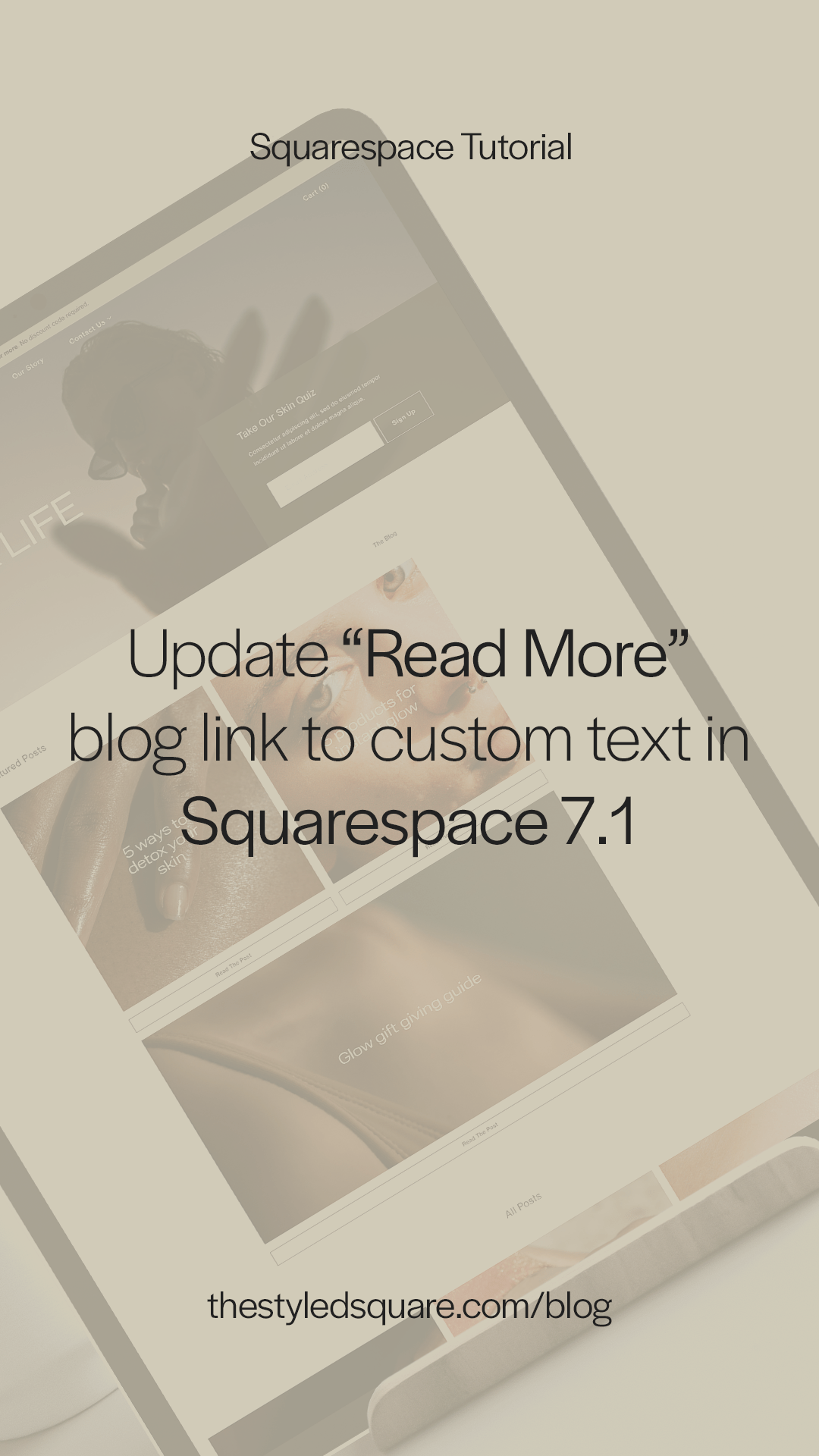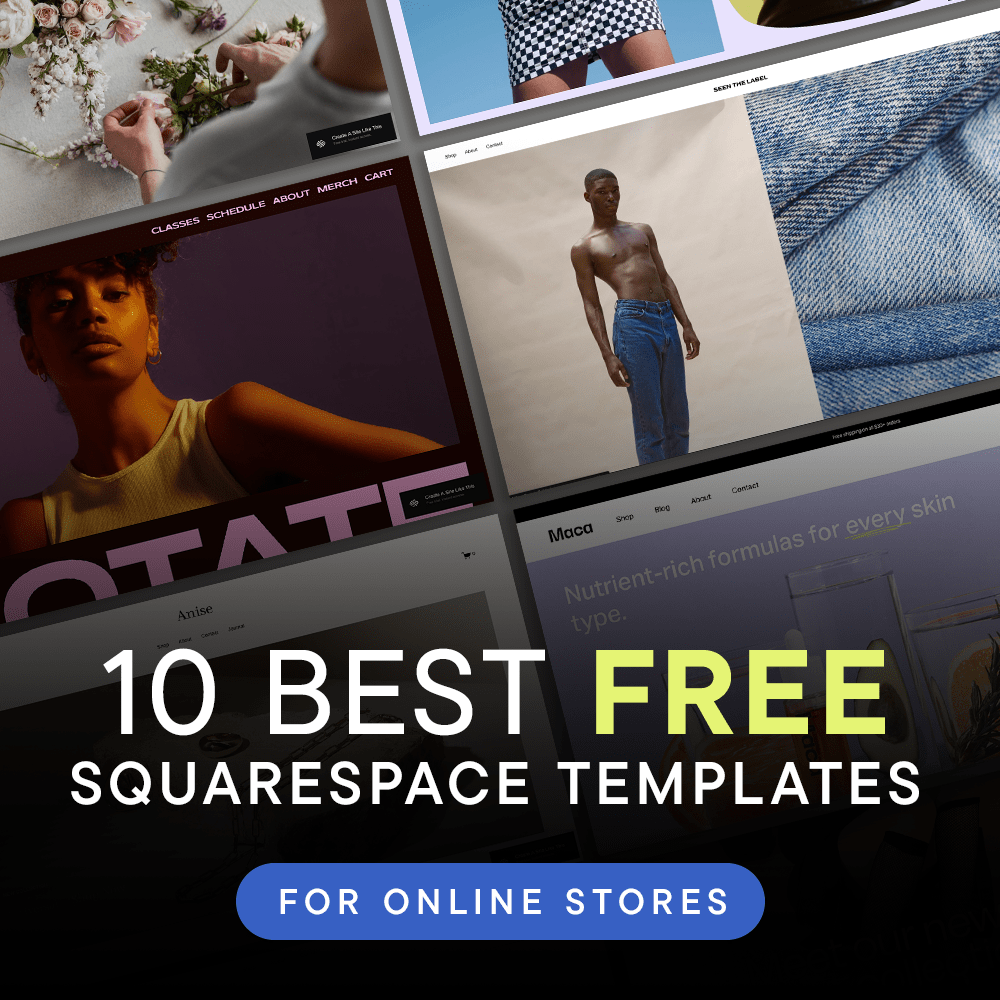Update “Read More” blog link to custom text in Squarespace 7.1
Pin to save for later
Squarespace 7.1 offers a sleek, user-friendly blogging platform, but sometimes the default elements don’t quite match the personalized experience you want for your readers. One common customization is updating the “Read More” link that appears with blog excerpts.
Customizing this text to better reflect your brand voice or fit your site’s style can make your blog feel more cohesive and engaging.
The great news is that you don’t need extensive coding knowledge to make this change. In this post, we’ll show you how to update the “Read More” link to display custom text in your Squarespace 7.1 blog.
How to customize “Read More” link in Squarespace 7.1 blog
1. From your Squarespace dashboard, go to:
Pages > Scroll down to Website Tools > Custom CSS
2. Copy & paste the CSS in the box below:
//UPDATED BLOG READ MORE TEXT
a.blog-more-link {
visibility: hidden;
font-size: 0 !important;
}
a.blog-more-link:before {
visibility: visible;
content: "Listen Now";
font-size: 15px;
letter-spacing: 0.5px;
border-bottom: 1px solid;
}
4. Update “Listen Now” to your text of choice — make sure to include the punctuation marks
5. Save!
All set!
Use discount code STYLEDSQUARE10 to save 10% off your Squarespace Subscription!
* Disclaimer: This post contains affiliate links. We may earn a commission should you chose to sign up for Squarespace using our link. Affiliate links are a great way to show your support for our content with no additional cost to you!