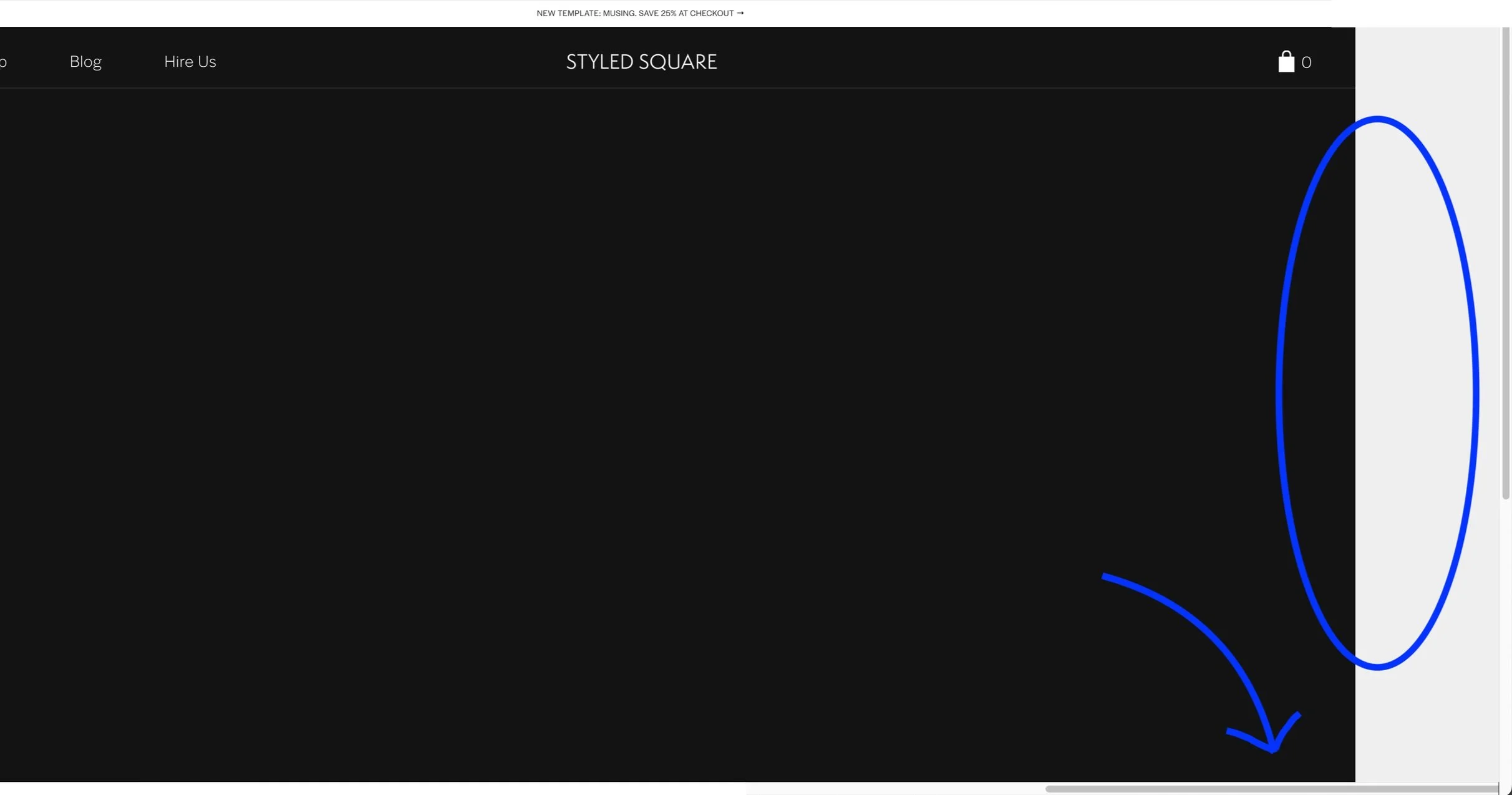How to remove website overflow/horizontal scroll with CSS (Squarespace 7.0 & 7.1)
PIN TO SAVE FOR LATER!
Have you noticed a frustrating horizontal scroll bar on your Squarespace website?
This is called overflow.
…and while this may not be our most exciting Squarespace tutorial — it’s an important one.
Website overflow is often caused by code snippets implemented in your website that extend the page width, and as a result, causes a horizontal scroll. In this tutorial, we share a quick and easy solution to remove overflow on desktop, tablet and mobile.
Note: if you have purchased a premium Squarespace template from us, this CSS will already be implemented in your website.
Example of overflow/horizontal scroll:
How to fix horizontal scroll on your Squarespace website
From your Squarespace dashboard, go to:
Website > Scroll down to Website Tools > Custom CSS & copy/paste the CSS below
// PREVENT OVERFLOW
body {
overflow-x:hidden;
overflow-y:visible;
}
@media screen and (max-width:640px) {
#siteWrapper {
overflow-x:hidden;
overflow-y:visible;
}
}
@media screen and (max-width:640px) {
html, body {
overflow-x: hidden;
}}Don’t forget to save!
All set!
USE DISCOUNT CODE STYLEDSQUARE10 TO SAVE 10% OFF YOUR SQUARESPACE SUBSCRIPTION
* Disclaimer: This post contains affiliate links. We may earn a commission should you chose to sign up for Squarespace using our link. Affiliate links are a great way to show your support for our content with no additional cost to you!